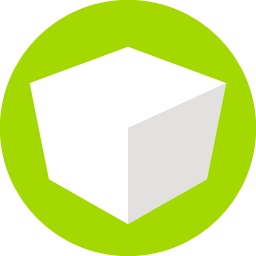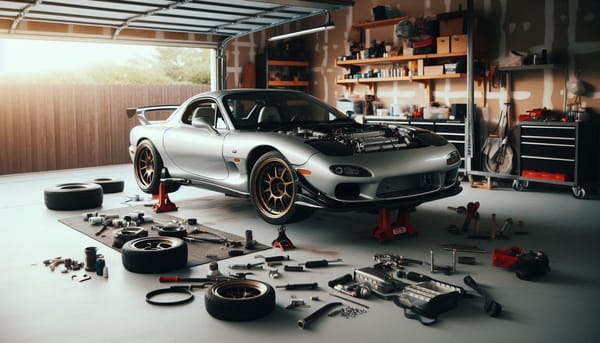Reduce repetition using Presets
iShowU lets you save collections of settings as a Preset. In addition you can trim directly from the app - here's how

Did you know that iShowU v6 can save all your settings, and that you can have as many different saved settings as you want? These are called Presets.
Did you know you can trim 🎬 from the front and back of videos, directly from within iShowU v6?
First, lets cover Presets:
A preset is just a named collection of your settings. Presets are shown on the top right of the interface - in the example below I have Main Display active:
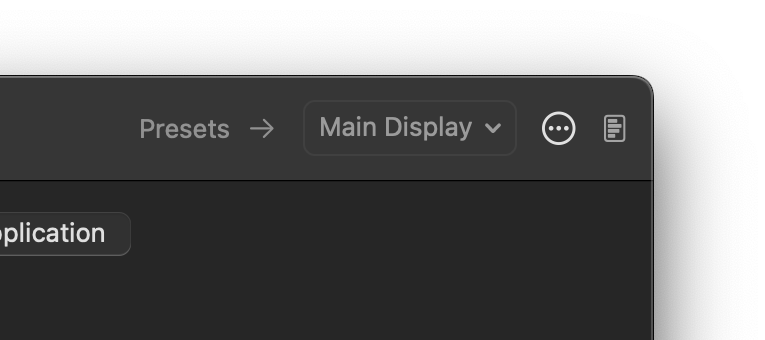
To select another preset, just drop down that menu and select one. However; if you've just a single display and havn't created any yet you will notice that there is only one preset (the default, for your main display).
Use the "circle with three dots" icon to add & remove presets, or even duplicate an existing preset.
iShowU v6 creates a default preset, whose name is the same as your display
Ideas
Use presets to make your life easier! Here's a couple of examples:
- Want to record Zoom? Make a new preset called "Zoom". Select Applications as the recording method, and add Zoom as an app. Done! Now you can switch between the new preset "Zoom" and "Main Display" at will
- Want to have a full screen recording, with camera and microphone, and the same thing but just the screen? Make a new preset called "Screen and Camera". Make sure camera is selected and enabled, and also add the microphone.
Now you can switch between the "Main Display" and "Screen and Camera" easily, letting you create clips with a camera shot (or not) without having to change the settings every time- Advanced tip: Go to the preview, and position/size the camera where you want it! By default, it's put on bottom right.
- Advanced tip: Go to the preview, and position/size the camera where you want it! By default, it's put on bottom right.
Trimming your recordings
v6 includes a built in video trim interface. You can use this to trim off unwanted stuff from the beginning or end of a recording.
Trim always makes new videos - it never messes with your original recording
Trim is accessed from the recent recordings button. On the right hand side of the toolbar.
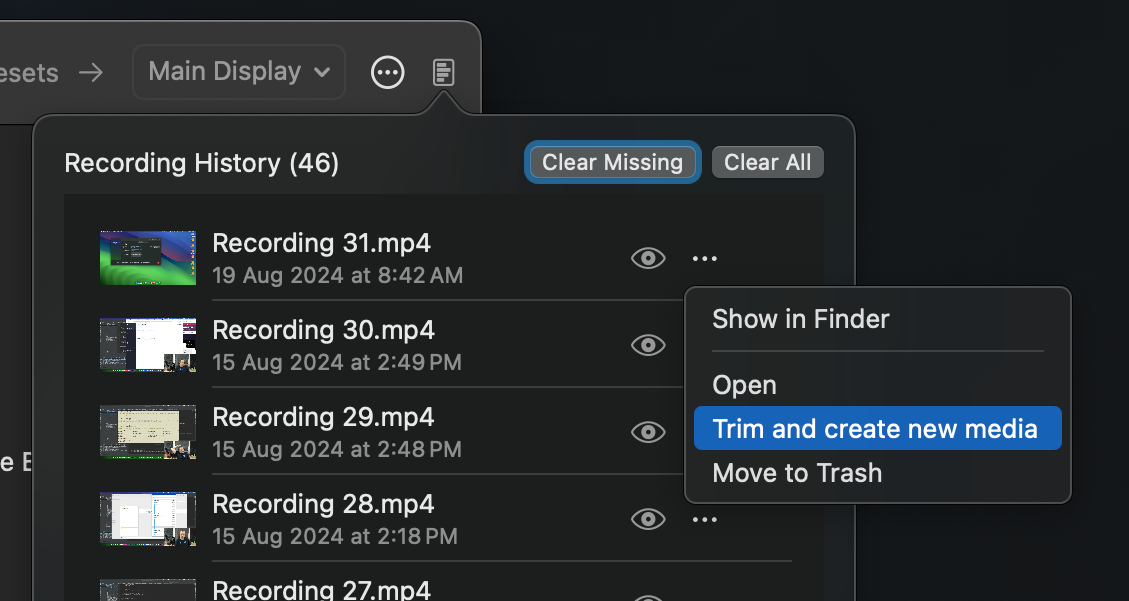
The first step is to setup start & end points. Then you can press Export Trimmed Video. This produces a brand new recording, excluding the trimmed areas.

To find the new video, open recent recordings. The new trimmed recording will be at the top of the list. As with any recording, you can click the context menu there to show in finder, or open the recording as required.
I'm available for consulting work, so if you need help taming your code or project, contact me.
Until next time, have a great day!
Neil Clayton
shinywhitebox ltd