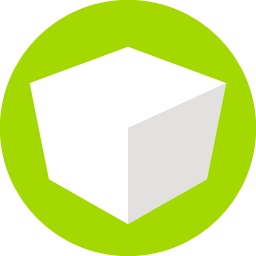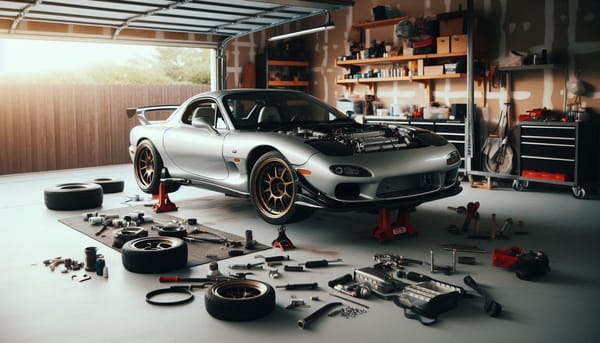Paint me a Picture: The Canvas
Considering the last few months since the release of iShowU v6, and explaining the "most asked question" of the release

iShowU v6, released in early April, introduced a new concept that has sparked many questions from users. This article aims to address the most common queries:
- Why is my video outputting at 4k when I don't have a 4k screen?
- Why is the resulting recording so large?
- How can I make a crisp recording?
The answer to all of these questions boils down to on key feature: the canvas.
I explpain this in depth in this video, but for those of you that prefer words:
The Universe, pre iShowU v6
In all previous iShowU apps (since 2005 - yikes!) the size of the output movie was the size of what you selected to reccord. For example, if you chose some rectangle on screen that was 1836 x 488, that's what you got. A movie of exactly that size.
Drumroll please: iShowU v6 is different.
The Universe Now
v6 introduces a significant change. The output size of the movie is now set by the canvas - a space onto which everything is painted. This includes screen captures, single window apps, cameras, phones, logos. Everything.
The canvas has a fixed size, which remains constant unless you change it. Here's how it works:
- When you first start iShowU v6, it creates a default preset with a canvas size matching your screen size.
- For example, on a MacBook Air 15" with a screen size of 2880x1864, the default canvas size would be 2880x1864.
- If you record immediately, you'll get a crisp movie of the whole screen at 2880x1864.
Potential Confusion
Great! So where's the problem I hear you ask?! Well, possible confusion can occur when:
- You plug in a different screen.
- You change your screen resolution.
- You change the preset (in pro mode) and decide to record a single window app instead of full screen.
In the above cases, whatever new thing you're recording is scaled to fit the canvas. The canvas size remains unchanged, which is why your output video might still be 2880x1864 even if you're recording something smaller.
Solutions
Depending on your needs, you have some options:
- If you just want to follow the current screen size, click the 1:1 or 2:2 buttons underneath the canvas size:
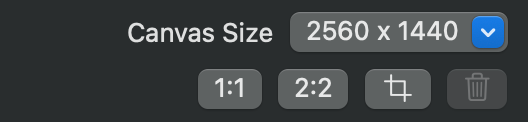
- 1:1 - sets the canvas to "points" - this is likely what you want
- 2:2 - sets the canvas to "pixels" (retina mode), e.g: 2x the size.
- If you want a specific output size: Click the Canvas Size dropdown and choose the one you want. There are both pixel and retina based presets listed here. Normally, you want the smaller of the two (points is typically what you want, over pixels).
- For super crisp one to one recordings: Set the canvas size to exactly the size of your recording (that is what the crop button is for). I wrote an article explicitly about this.
The Rationale Behind the Canvas
The canvas concept allows for:
- Composing multiple elements (screen, camera, logo, etc.) onto a fixed space
- Creating videos of specific sizes without post-processing (e.g., 1920x1080 for tutorials)
By understanding how the canvas works in iShowU v6, you can better control your video output size and quality.
I hope that gives you some background as to why things are they way they are. If you've any questions, reply using the comment button below (that way others can learn too!).
I'm available for consulting work, so if you need help taming your code or project, contact me.
Until next time, have a great day!
Neil Clayton
shinywhitebox ltd