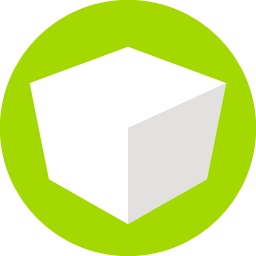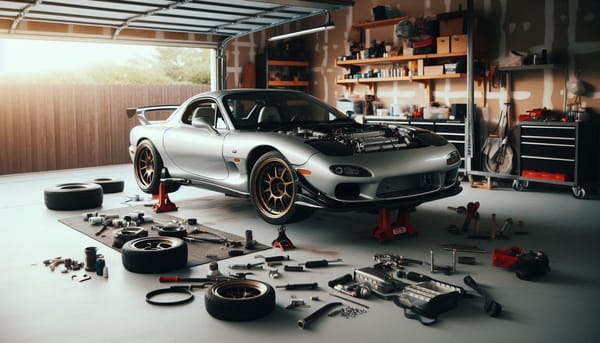The Road to Pixel Perfect 1080p Recordings
How to get perfect (a readable!) 1080p recordings, no matter the size of your display

If you're uploading to the web in 2024, 1080p (1080 pixels tall) has become something of a standard. It's a good baseline for quality, so aiming for this format and size makes sense for most content creators.
Here's where things get a bit tricky for Mac users. Recent Macs boast resolutions that would make your granddad's TV blush. While this is great for everyday use, it poses a challenge when recording your screen. If your Mac is set to Retina mode (the default setting), your recordings might end up looking like they've been through a digital "hey; let's make this unreadable" filter. Let me illustrate:
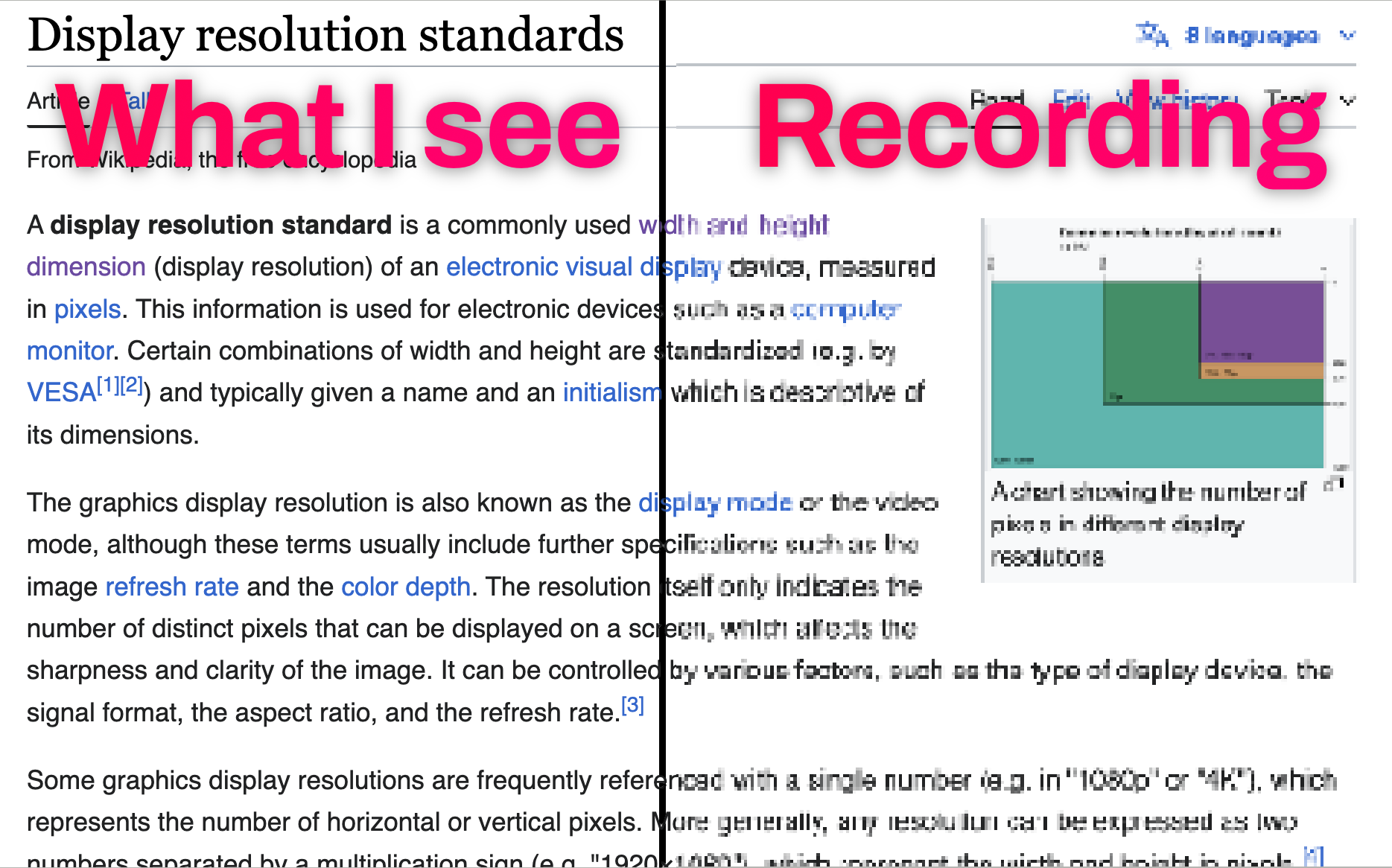
On the left is what you see. On the right is what you would end up recording. Oww. My eyes.
The problem is that when you record your screen as-is, you risk your content being "squished" into a smaller space. Each pixel becomes less distinct, somewhat mangled, and thus less readable. It's like trying to fit an elephant into a Mini Cooper - something's got to give. Bye bye crispy pixels!
The solution
Fixing this is quite easy. The solution is to change your screen resolution to 1080p, or very close to it. Then, when you record from it, you are recording at either exactly or close to the recording resolution.
Fair warning: changing your display to 1080p will make everything on your screen look like it's been hit with a growth ray. Bzzaap. You might feel cramped. You may be missing the previous spaciousness. But don't back out! When recording a movie for an audience, readability is king. Your viewers will thank for you for not making them squit at tiny compressed text.
The steps I show below attempt to get 1080p. But it's fine to be "close enough". It doesn't have to be perfect. Increasing the scale of your screen (so it's larger text, more reasable) a reasonable amount for a recording always helps. Being in 1080p is the ideal for a "my target is a 1080p movie", but don't stress about it too much if you cannot set it to that exactly.
Steps
Step 1 - Setup your screen
If you're one of the lucky few with a 16:9 ratio screen (Mac Mini users, this is your time to shine), then using Settings | Display might get you there easily.
- Go to Displays in Settings
- Click 'Advanced', and then 'Show resolutions as list'
- Choose 1080p from that list
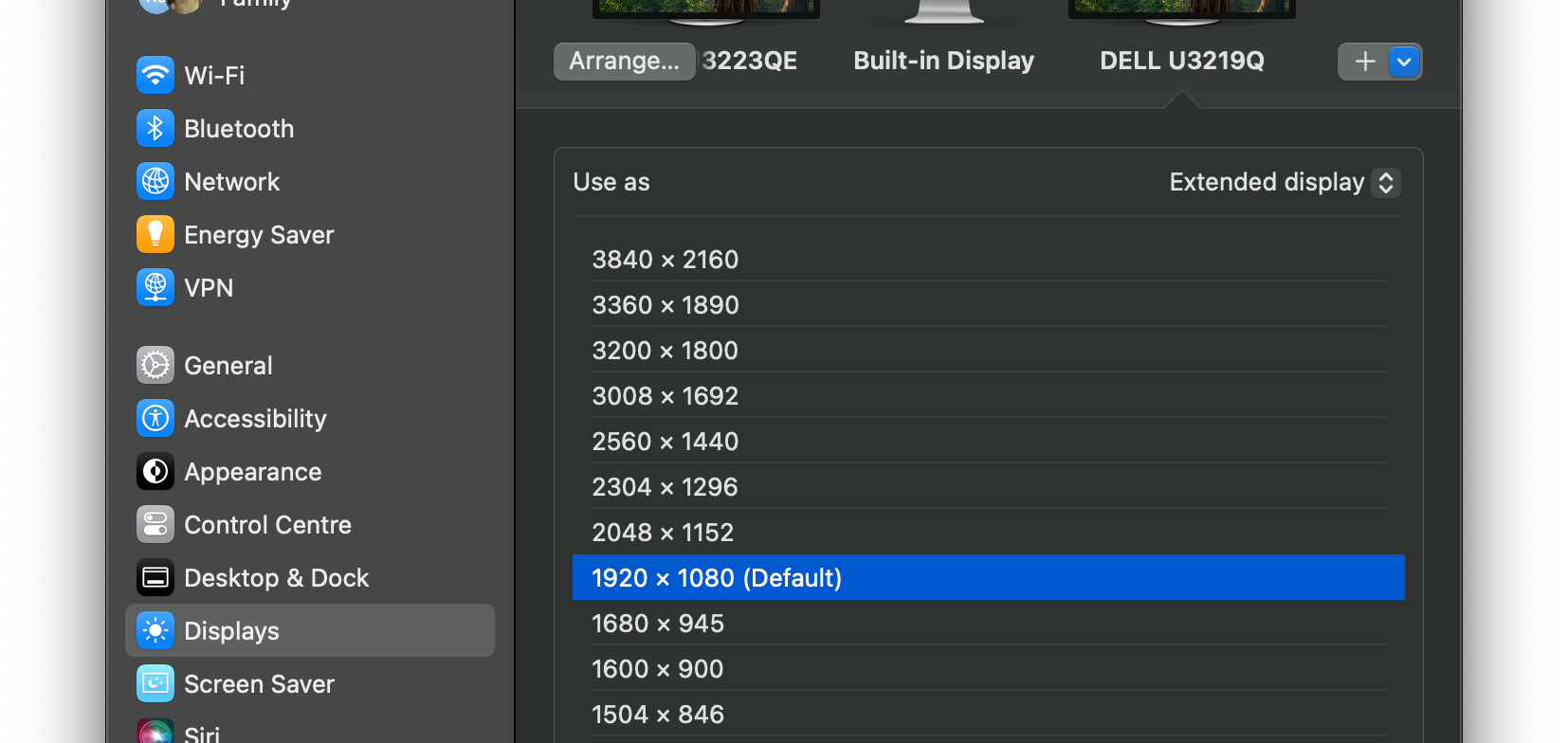
If you can achieve this, do it! It's easy and requires no additional tools.
But what if you don't have a display with a 16:9 ratio? Hmm. That's basically 90%+ of all macs... there is a solution!
In that case, consider something like DisplayBuddy or BetterDisplay. While both are paid apps, they do let you change any display to 1920x1080 (or whatever you want, actually). Both do more cool stuff than I describe here (color temperature, for one), but for now, lets focus on changing resolutions.
I found DisplayBuddy to be more user friendly, but BetterDisplay has a billion options and adjustments. Both work fine.
The point is: you can easily change your display to be 1080p for when you want to record, and when you're done, change it back to what it was. Even if your mac doesn't support that natively.
When you do that (change the resolution), the screen will be scaled. If you look closely, you might see that it's a bit more fuzzy than normal.
Step 2 - Make sure to record in 1080p
No matter what screen recorder you use (I'm going to use iShowU v6 here), you need to make sure that you're going to output 1080p video.
For iShowU, this is done by choosing the output size:
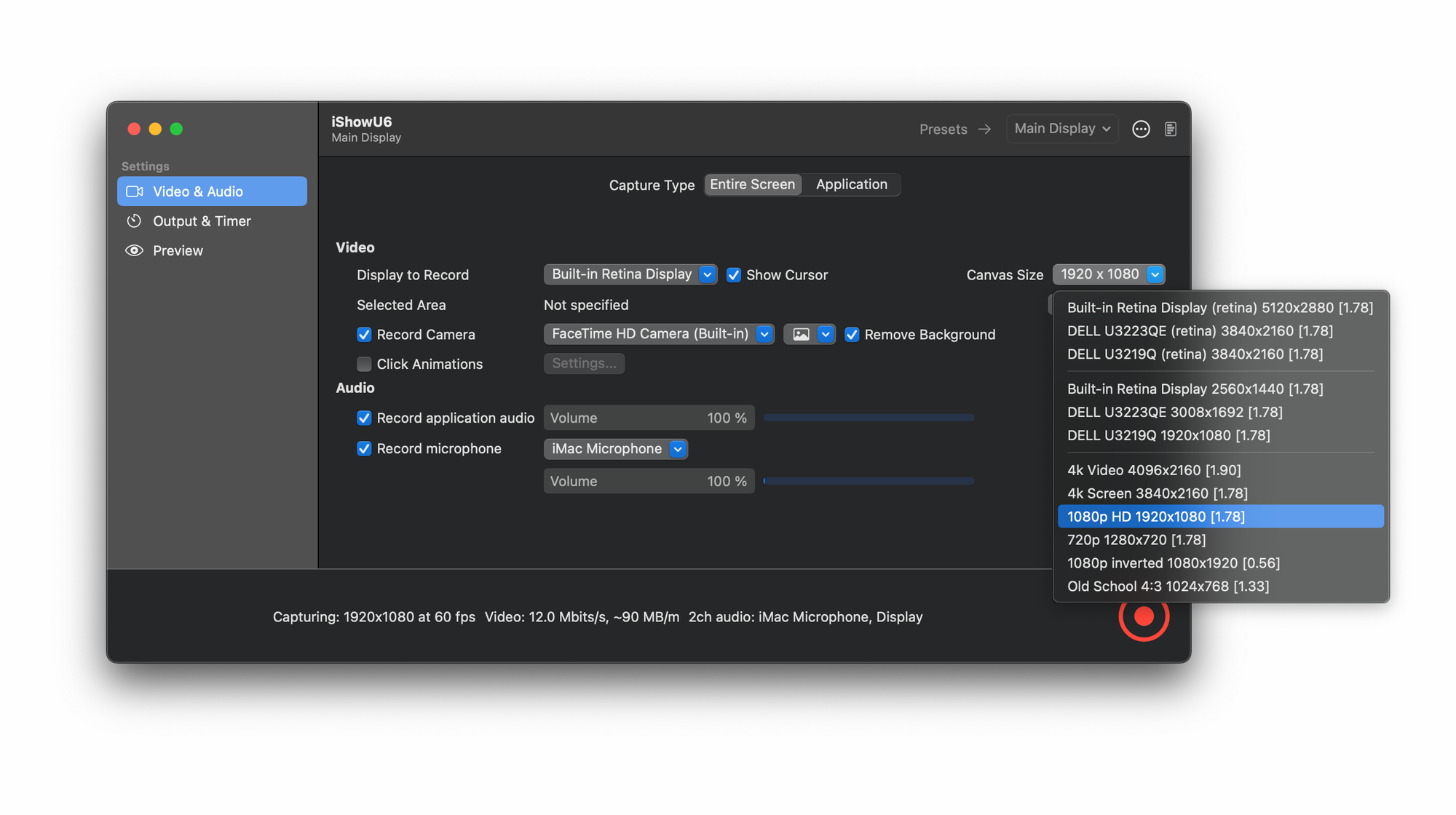
And that's it! Now when you record, you'll end up with "readable" movies!
Remember, in screen recording, clarity is key. Your audience will appreciate being able to actually read what's on the screen without needing a magnifying glass.
If you need any help with your pixel predicaments or have any questions, don't hesitate to get in touch. Happy recording!
I'm available for consulting work, so if you need help taming your other pixels, contact me.
Until next time, have a great day!
Neil Clayton
shinywhitebox ltd